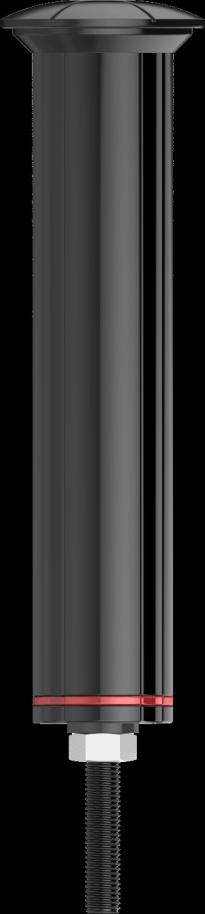新gps102b中文说明书
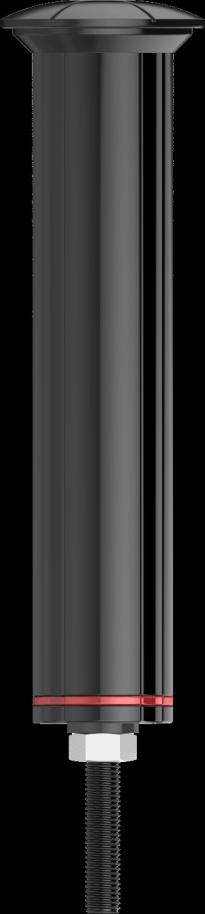
GSM/GPRS/GPS Tracker User
Manual
Thank you for purchasing the tracker. This manual shows how to operate the device smoothly and
correctly. Make sure to read this manual carefully before using this product. Please note that
specification and information are subject to changes without prior notice in this manual. Any change
will be integrated in the latest release. The manufacturer assumes no responsibility for any errors or
omissions in this document.
Contents




1. Summary
Working based on existing GSM/GPRS network and GPS satellites, easy to hidden with
internal GSM and GPS antenna, this product can locate and monitor any remote targets by SMS or internet.
2. Applications
Specially designed for bicycle anti-theft and tracking.
3. Hardware Description
4. Accessories
Input: AC110~240V
Cylindrical Li-ion



5. Specifications
850/900/1800/1900Mhz
Warm status 35s Hot status 1s
110-240V input
Chargeable changeable 3.7V 700mAh Li-ion battery
-40°C to +85°C
-20°C to +70°C
5%--95% non-condensing
6. Installation
6.1. SIM CARD Installations
6.1.1 Unscrew the nut at the bottom of the plastic tube
6.1.2 Push sealing cap to nut position, and put the
sealing cap and tube in a boundary separation.
6.1.3 Rotate the sealing cap and nut at the same time to
6.1.4 Remove the lithium battery and make sure the
batteries are fully charged before use.
6.1.5 Slightly pull out the PCB board tills the SIM Card
6.1.6 Insert SIM, and then reload the batteries,
connected to the battery positive cable, please be
careful with the battery installation directions.
6.2. Installation
6.2.1Please first check the diameter and length of your bicycle's head tube to make sure the tracker
can fit in well. Diameter of tracker is 23.5mm, and length is 110mm.
6.2.2 Position the nut of the M6 matching Screw, to match the nut and tracker device.
6.2.3 Rotating the M6 matching screw into the bicycle's head tube and fix it, then wedging M6 screw
fully into the head tube with a hammer.
6.2.4 Remove M6 screw and load the tracker.
7. Operation instructions
7.1. Working mode
Sleep Mode
In SMS mode
In GPRS mode
No shock sensor alarm and no other
alarms being triggered, GPRS
No shock, the unit will enter sleep mode with GPS
disconnected automatically and enter sleep
off, GSM runs in low power consumption. Shock,
by shock sensor mode, and will be back to
SMS ,calling can awake the tracker to work.
online if shock sensor alarm or any other
alarms being triggered.
No shock sensor alarm and no other
No shock, the unit will enter sleep mode with GPS
alarms being triggered, GPRS
&GSM off and low power consumption, SMS and
disconnected automatically and enter
calling cannot reach. In armed state, vibration can
"Bicycle mode one", and will be back to
awake the tracker to work; it cannot awake in
online if shock sensor alarm being
disarmed state. Inductive key can awake unit to
triggered, SMS and calling can not awake
work when triggered.
No shock sensor alarm and no other
No shock, the unit will enter sleep mode with GPS
alarms being triggered, GPRS
&GSM off and low power consumption, SMS and
disconnected automatically and enter
calling cannot reach. In both arm and disarm state,
"Bicycle mode two", and will be back to
vibration and triggered inductive key can awake the
online if shock sensor alarm being
triggered, SMS and calling can not awake
After setting this mode in disarm status, the unit will
work in low power consumption with GSM &GPS
off ,and SMS or calling cannot reach. At Scheduled
time,the unit will automatically wake to send
GPRS status will works according the
Scheduled time report and work for 5 minutes. If in
scheduled time, it will be back online at
arm status, the unit can wake up and send alarms
the scheduled time, and enter "Scheduled
when shock sensor alarms are triggered .Till alarms
wake-up" mode for all the rest time.
are cancelled, the tracker comes back to scheduled
wake-up mode and send scheduled time report at
7.1.1 Bicycle mode1 one (default mode)
Send SMS command to tracker device "sleep+password+space+bicycle1", tracker will reply
"sleep bicycle 1 ok". In case of no operation in 5 minutes, tracker will enter low power
consumption mode, GSM、GPS、LED shut off. Neither SMS nor Calling can awake tracker
device. Tracker will only be awakened by shock under ARM state, and won't be awakened up
under disarm states.
7.1.2 Bicycle mode two
Send SMS command to tracker device " sleep+password+space+bicycle2" , tracker will reply
"sleep bicycle 2 ok".In case of no operation in 5 minutes, tracker will enter low power
consumption mode , GSM、GPS、LED shut off .Neither SMS nor Calling can awake tracker
device. Tracker device will be awaken by shock and send message under both ARM and
7.1.3 Sleep by shock sensor
Send SMS command to tracker device "sleep+password+space+shock", tracker will reply"
sleep shock ok". It will enter sleep mode if no vibration is detected. GPS、LED shut off. SMS、
Calling、Shock can awake the tracker .
7.2. Operate the tracker
7.2.1 Bicycle mode1 one is the default mode.
7.2.2 Operate the tracker device in open area.
7.2.3 ARM by inductive key: Place the Induction key on the top of
the tracker, indicator will be on. Remove the key after 3
seconds. LED indicator flashes fast, that means tracker works
under ARM state.
7.2.4 If vibration is detected under ARM state, tracker will be awaken
and work for 5 minutes.
7.2.5 DISARM by inductive key: Put the inductive key to the top of the
device rapidly for 2 times and then remove the inductive key, LED flashes slow, that means tracker works in DISARM state. The times put to inductive key to disarm can be configured, and check chapter 7.11.3 for more information.
7.2.6 Tracker stop working under DISARM state. 7.2.7 Only when the tracker is working, we can do following SMS
7.3. Initialization
Send "begin+password" in SMS to the unit, it will reply "begin ok" and initialize all the settings. (Default password: 123456) For example, send SMS" begin123456" to the tracker , If succeeded, tracker will reply"begin ok".
7.4. Change the password
7.4.1 Set Password: Send sms: "password+old password+space+new password" to the unit to
change the password. For example, send sms: "password123456 888888" to terminal device, it will reply sms: "password OK". New password 888888 changed in success.
7.4.2 Be sure keep the new password in mind, you have to upload the software to restore the
original setting in case of losing the new password.
7.4.3 Make sure the new password is in 6 digits Arabic numbers, or the tracker cannot
recognize the password.
7.4.4 When reading this user manual, you will notice that we have used "+" and "space"
between some words;"+" between two words means they should be written together as one word and "space" between two words means you should leave one character space between two words.
7.5. Authorization
You have to save your phone number as authorized user to be able to use certain
functions as movement alerts and reports. You can authorize up to 5 numbers. Authorization can be done in two different ways
7.5.1 Call and track the tracker device for 10 times from cell phone in success, it will make the
cell phone number as the authorized number automatically
7.5.2 Authorization: Send SMS "admin+password+space+cell phone number" to set up an
authorized number, the other authorized numbers should be set by the first authorized number, if the number is successfully authorized, the unit will reply"admin OK" by SMS.
7.5.3 Delete authorization: Send SMS "noadmin+password+space+authorized number" to
delete the authorized number.
7.5.4 If you want to track the target tracker device when it enters into another country, you
must add the country code before the cell phone number, for example, send SMS "admin123456 008613322221111" to the device. Note: 13322221111 will be set up as the authorized number.
7.6. Scheduled wake-up
Send SMS command"schedule+password+space+7d"to GPS unit, tracker will wake up each 7days and report location (m: minute, h: hour, d: day) the maximum interval at most is 3digital Cancel scheduled wake-up: After wake up, send sms"noschedule+password", this function can be canceled
7.7. Single Locating
7.7.1 Any number call the tracker device, it will reply a SMS including the position of latitude
and longitude if don't set up the authorized number. If authorized number has set successfully, the device won't reply SMS including the positioning of latitude and longitude when the unauthorized number dials up it.
7.7.2 Dialing the tracker device from the authorized number, it will hang up your calling and
respond to a real-time latitude and longitude information as following:
*When lost fix to satellites, it will track by LBS / CELL-ID. And the SMS will
include two positions:
- GPS coordinates of the last known position.
-LAC code. Open www.gpstrackerxy.com find "manual track", and put the received code in LAC and
Cell-ID fields to location by LBS technology.
7.8. Auto track continuously
7.8.1 Track with limited times upon time interval:
Send SMS command "fix030s005n+password" to the tracker device, it will report the latitude & longitude at intervals of 30 seconds for 5 times. (s:second, m:minute, h:hour). This command set must be in 3 digits and the maximum value is 255.
7.8.2 Track with unlimited times upon time interval:
Send SMS "fix030s***n+password" to the tracker device, it will reply the latitude & longitude continuously at interval of 30 seconds. Note: the interval must not less than 20s.
7.8.3 Smart track upon time and distance interval:
Please set "track with unlimited times upon time interval" before this function, and send "distance+password+space+distance", tracker will reply "Distance ok", and then tracker will locate upon both the pre-set time and distance. E.G: Send "distance123456 0050", it means distance is 50 meters; the number must be 4 digits Arabic numbers. Set this function on web server: Set time interval first and then distance interval, tracker will locate upon the time and distance.
7.8.4 Cancel: Send SMS "nofix+password" to the tracker device to cancel the "auto track".
7.9. Location based service (LBS) / Cell-ID Locating.
If the tracker cannot establish a solid GPS Fix, it will calculate its location using Cell-ID GSM locating,
Location reports will include the GPS coordinates of the last known positions as well as a LAC code,
Entering the LAC code to the "Manual Track" menu of web tracking platform (www.gpstrackerxy.com) will enable you to see the tracker's current location. You can also send command "address+password" to the
tracker to request exact address, track will automatically switch to tracking by LBS in GPRS mode. Accuracy
of LBS depends on the distance to the nearest GSM Network Cell Tower or Base Station.
Note: This feature can be used normally in most areas according to the signal of GSM network. It may not be available in some areas.
7.10. Exact street address
7.10.1 You must set up the APN of your local GSM network for the SIM card in tracker first
before using this function, if there is user name and password for GPRS login, Please refer to 7.24.1 and 7.24.2 to configure the APN, user name and password for GPRS login.
7.10.2 After configure the APN, send "address+password" to device, it will reply SMS
including real street/address name. For example: No.8, Guankou 2nd Rd, Nantou, Nanshan district, Shenzhen, Guangdong, china.
Send SMS command "arm+password" to the tracker device, the bike enter armed state, and It will reply "Tracker is activated".
Send SMS command "disarm + password" to the tracker device. If the bike is in disarm mode, no action and reply "Tracker is deactivated". If the bike is in arm mode, then switch into disarm mode, and reply" deactivated.
7.11.3 Set up disarm password
Send command "disarm+password+space+99+space+9" to tracker, the 2 digits number after the first space means the times put the inductive key to top of the tracker; the number after the second space means error times restriction, if wrong times exceed this number, tracker will be locked and send alarm to authorized phone numbers, then disarm can be only operated from web platform or by SMS command. The default times are 2 times, alarm will be triggered after two times errors.
7.12.Shock Alarm
In arm mode, tracker activate automatically shock alarm. Whenit wakes up and send SMS "Sensor alarm+lat/long" to the authorized number, disarm the tracker to stop it.
Sensitivity of shock sensor configurations: First level: Alarm will be triggered after detect once slight vibration, send command" sensitivity+password+space+1"
Second level: Alarm will be triggered after detect 8 times vibration in 2 seconds, send command" sensitivity+password+space+2". Third level: Alarm will be triggered after detect 25 times vibration in 5 seconds, send command" sensitivity+password+space+3"
Set up a geo-fence for the unit to restrict its movements within a district. The unit will send the message to the authorized numbers when it breach the district.
7.13.1 Set up: When the unit stays immobile in a place for 3 -10 minutes, the user can Send SMS:
"stockade+password+space+latitude,longitude; latitude,longitude" to unit to set the restricted district. In case of breach, it will send SMS "stockade!+geo-info" to the authorized numbers.
Remark: The first latitude&longitude is coordinate of the top left corner of the Geo-fence, while the second latitude&longitude is the coordinate of the bottom right corner.
7.13.2 Cancel: Send SMS:" nostockade+password" to deactivate this function.
7.14.Movement Alarm
7.14.1 Set up: when the unit stays immobile in a place for 3-10 minutes with solid GPS Fix, the
user can send SMS"move+password+space+0200" to the tracker (Suppose area of a radius of 200 meters, it supports 4 digits at most. Unit: Meter). It will reply "move
OK". In case of such a movement (the default distance is 200m), it will send SMS "Move+ latitude & longitude" to the authorized numbers at 3 minutes interval.
7.14.2 Cancel: Send SMS "nomove+password" to deactivate the movement alarm.
7.15.Over speed
7.15.1 Set up: Send SMS: "speed+password+space+080" to the unit (suppose the speed is
80km/h), and it will reply "speed ok!". When the target moves exceeding 80 km/h, the unit will send SMS : "speed+080!+Geo-info" to the authorized numbers every 3 minutes.
7.15.2 Cancel: Send SMS "nospeed+password" to deactivate the overspeed alarm.
Remark: The recommended speed should be not less than 50km/h. For below that rate, it will be effected the accuracy by gps signals drift etc.
7.16.Low battery alert
7.16.1 Send SMS "lowbattery+password+space+on", it will send SMS "low
battery+latitude/longitude" to authorized numbers 2 times in total in 15 minutes interval when voltage of battery is going to be about 3.55V.
7.16.2 This function activates as default, send SMS "lowbattery+password+space+off" to
7.17.Forward the third parties' message
Send SMS "forward+password+space+third parties phone number" from authorized
phone number, tracker will reply "forward ok", and supports 1 third parties phone numbers at most. For example, set the phone number of the service provider of the simcard in the tracker, when charge remind message coming in, tracker will forward it to authorized phone number. Cancel: Send SMS command "noforward+password".
7.18.SIM card Balance Inquiry
Function: Send SMS command "balance+password+space+carrier's phone number+space+code" to tracker, it will forward the code to the carrier's phone number and return the message from the carrier's phone number.
Take china mobile for example, china mobile is one of carrier in china, mobile
users can send "ye" to china mobile number 10086, and 10086 will send user's
balance back, following is an illustration how this function works.
Received and execute
Send ye out to 10086
balance123456 10086 ye
10086(China mobile)
Send balance back
Forward balance message to mobile
Received Balance message
ed ye from number in
the tr acker and process
7.19.State Checking
Send SMS:"check+password" to the tracker device, it will reply its current status as: GSM: 100% GPS: OK/NO GPRS: ON/OFF battery: 100%.
7.20.IMEI checking
Send SMS command "imei+password" to the unit. E.g.: Send SMS command "imei123456" to the unit, an IMEI number in 15 digits will be replied to your cell phone.
7.21.Terminal (local) Time Setting
Send SMS "time+space+zone+password+space+local time zone". For example, Send SMS "time zone123456 8" (time zone of China). If the local time zone is negative as "-8", then it should set as SMS: "time zone123456 -8".
7.22.TCP/UDP Switch
Command: "gprs+password,0,0" TCP with keep alive data, this is the default mode. Command: "gprs+password,1,0" TCP without keep alive data Command: "gprs+password,0,1" UDP with keep alive data Command: "gprs+password,1,1" UDP without keep alive data
7.23.Reset
Send SMS "reset+password" to tracker, it will reply " reset ok", the GSM and GPS module of the tracker will be reset.
7.24.GPRS setting
User must send SMS via cell phone to set up APN,IP and port before starting GPRS
7.24.1Setting up APN
7.24.1.1 APN standards for Access Point Name and differs from country to country. For more
information about the local APN, inquire with your local GPRS network operator.
7.24.1.2 Text the tracker a SMS "APN+password + Space + your local APN" via a cell phone
and if succeeded in setup, the tracker will return the message "APN OK".
7.24.1.3 e.g. send SMS command "APN123456 CMNET". If succeeded, "APN OK" is returned
by the tracker in SMS.
Notes: 123456 refer to password of tracker and CMNET is the APN of China Mobile (One of GSM Operator in china).
7.24.2 GPRS User ID and password Setup
7.24.2.1 In most countries, the user name and password involving GPRS login are not
compulsorily necessary, therefore, the entry can be skipped. For those countries requiring user name and password, please configure as following:
7.24.2.2 Send SMS "up+password+space+user+space+password"If succeeded,
"user,password ok" is returned by the tracker in SMS. For instance, send SMS "up123456 jonnes 666666" to the tracker, and if succeeded, the tracker returns "user, password OK" Note: 123456 is tracker device password, jonnes is the user name for GPRS login, 666666 is the password for GPRS login.
7.24.3 IP and port setup
7.24.3.1 Send SMS as below via a cell phone: adminip +password + Space + IP Address +
Space + Port Number. If succeeded, "adminip OK" is returned by the device in SMS.
7.24.3.2 e.g, Send SMS command "adminip123456 202.104.150.75 9000" to the tracker device,
If succeeded, "adminip OK" is returned by the device in SMS.( 123456 is default password,202.104.150.75 is IP,9000 is port).
724.4 SWITCH TO GPRS MODE
7.24.4.1 The default mode is "SMS" 7.24.4.2 Send SMS "GPRS+password" to the unit, and it will reply "GPRS ok!" and switch to
7.24.4.3 Send SMS "SMS+password" to the unit, it will reply "SMS ok!" and restore to "SMS"
7.25. Web platform and mobile APP instructions
You must register your account at before using the web service and the
mobile APP, The user id and password for web platform and mobile APP is same. 7.25.1 Login and choose the server to register to. 7.25.2 Filling the user id you like, password and the 15 digits IMEI of the tracker to complete the registration. 7.25.3 Login your account and you will see your tracker appears in the terminal list, but the status is offline (grey color). If you want to track more than one tracker in the same account, please click "system settings" "terminal management" to add more trackers. 7.25.4 Configure your tracker to web platform to track it online Step I: Configure APN, please refers to 7.24.1 Step II: Configure user name and password of gprs, please refers to7.24.2 Step III: Configure IP and port, please use the corresponding IP and port of the server you choose,
refers to 7.24.3 for details.
Step IV: Switch to GPRS mode, please refers to 7.24.4 Please wait about 1 minute after received "GPRS Ok", then you will see you tracker
become online (Green color), and now you can click the commands menu on the web platform or Mobile APP to configure the trackers.
8 .Cautions
Please comply with the instructions to extend the unit life: 1. Keep the unit dry. Any liquid, i.e. rain, moisture, may destroy or damage the inside circuitry. 2. Don't use & store the unit in dusty places. 3. Don't put the unit in overheated or overcooled places. 4. Handle carefully. Don't vibrate or shake it violently. 5. Don't disassemble or refit the unit. 6. Please refer to the user manual before using the unit.
9 Faults & The solutions
Check the battery and see if it is charged.
Please make sure SIM Card is GSM Network and installed
correctly, also call display should be on; no call transfer and PIN code off. Check whether the power supply voltage is normal
A more open view of the sky is recommended to make sure the
device can receive the GPS signal normally.
Password incorrect or wrong sms commands format
Call without SMS reply or Authorized number is wrong or authorized number has not setup
cannot receive alarm SMS
Source: http://www.alixcars.com.ve/descargas/manuales%20coban/GPS305%20user%20manual%2020150303.pdf
Umsetzung des LehrplanPLUS für Grundschulen im Schulbuch „Ethik entdecken mit Philo 1 2" Stoffverteilungsplan für das erste Jahr Zeitraum Doppelseite im Buch Kompetenzerwartungen des LehrplanPLUS Lernbereich September DS 6/7 Einführung in Wir lernen uns untereinander und Philo
Caregiver Lifeline Program Resources for Transplant Families This document is a good starting point for identifying potential transplant-related resources for patients, their caregivers and families. We've included a variety of information about transplant, transplant fundraising resources, grant assistance providers, travel assistance, prescription coverage, and living donor support.